¶ 🚀 Get the Best Streaming Experience Possible
To stream 1080p or 4K content smoothly on your TV, tablet, or phone, it's important to optimize your Plex settings. A high-speed internet connection and strong link to the remote Plex server are essential.
🔧 Tip: If you're experiencing buffering or stuttering, your internet connection might not be fast enough — or your settings need adjusting.
¶ ⚙️ General Recommendations
- Turn off "Adjust Quality Automatically" for better control.
- Set Remote Quality and Local Quality to Original or Maximum.
- Enable Direct Play and Direct Stream wherever possible.
Note: Plex settings may vary slightly across devices.
¶ 📺 Android TV & NVIDIA Shield
-
Open the Plex app and click on your username (top left corner).

-
Navigate to Settings.
-
Under Video Quality, set:
- Adjust Automatically: Off (enable if buffering occurs)
- Home Streaming: Maximum
- Remote Streaming: Maximum
- Play Smaller Videos at Original Quality: On

💡 For 4K streaming, always set “Remote Quality” to Original. If buffering, test with a lower setting.
¶ 🖥️ Plex Web Client (Browser) or Desktop App
- Go to Plex Web and open Settings.
- Under Quality:
- Automatically Adjust Quality: Off
- Video Quality: Maximum
- Play Smaller Videos at Original Quality: Enabled
- Home Streaming: Use recommended or Maximum
- Click Save Changes.
¶ 🍎 Apple TV (HD/4K)
- Open Settings.
- Go to Internet Streaming → Video Quality.
- Set to Maximum.
¶ 🎮 PS4/PS5, Fire TV, Samsung, LG, Roku TV
- Open the Plex app and go to Settings.
- Under Videos:
- Local Quality: Original
- Remote Quality: Original
- Direct Play: Auto or Enabled
- Allow Direct Stream: Enabled
¶ 📱 Mobile App (iOS/Android)
- Go to Settings → Quality
- Set Remote Quality to Original for the best resolution.
- Lower settings may reduce buffering on slower connections.
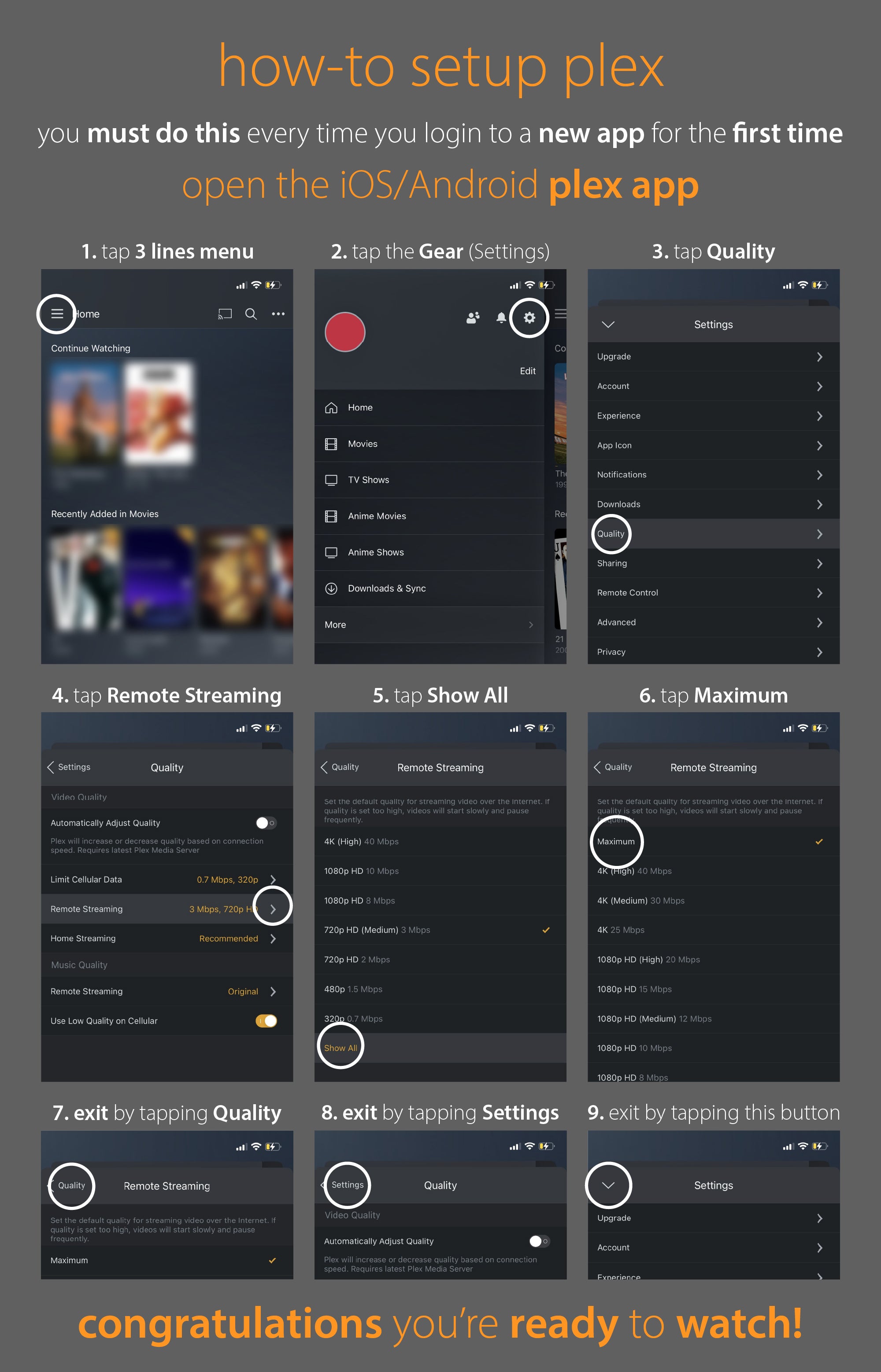
❗ Important: Never force 4K content to stream in lower quality — this defeats the purpose of high-res playback.
Need help optimizing your specific device? Contact [email protected]